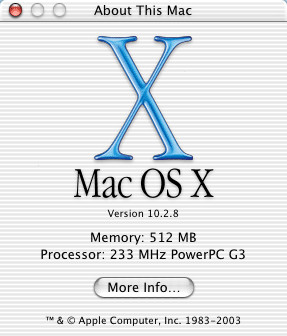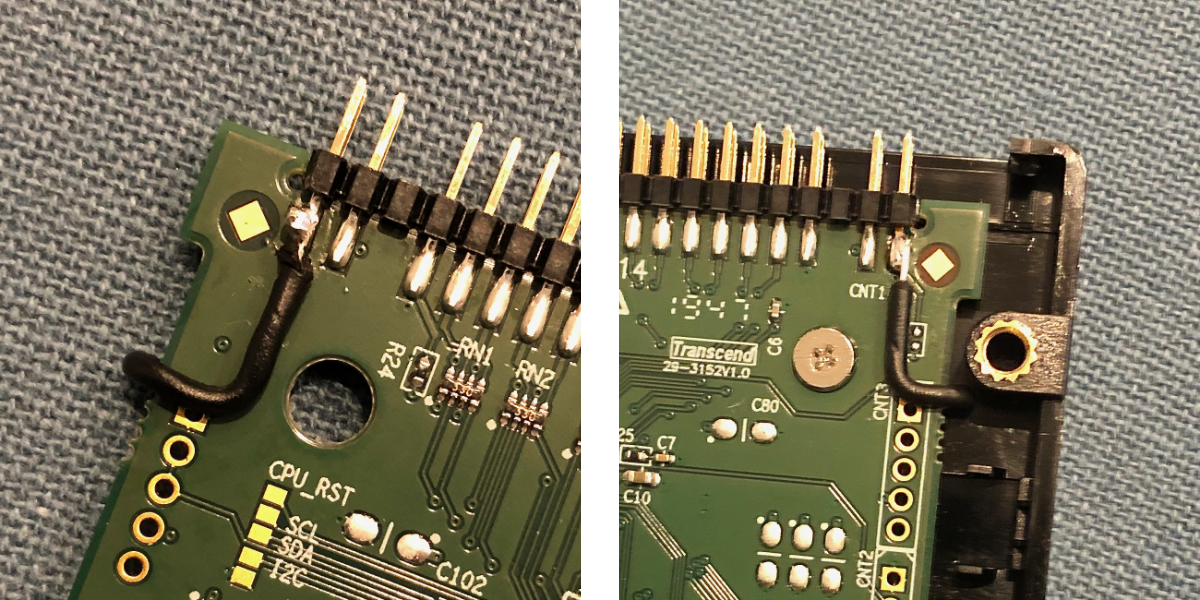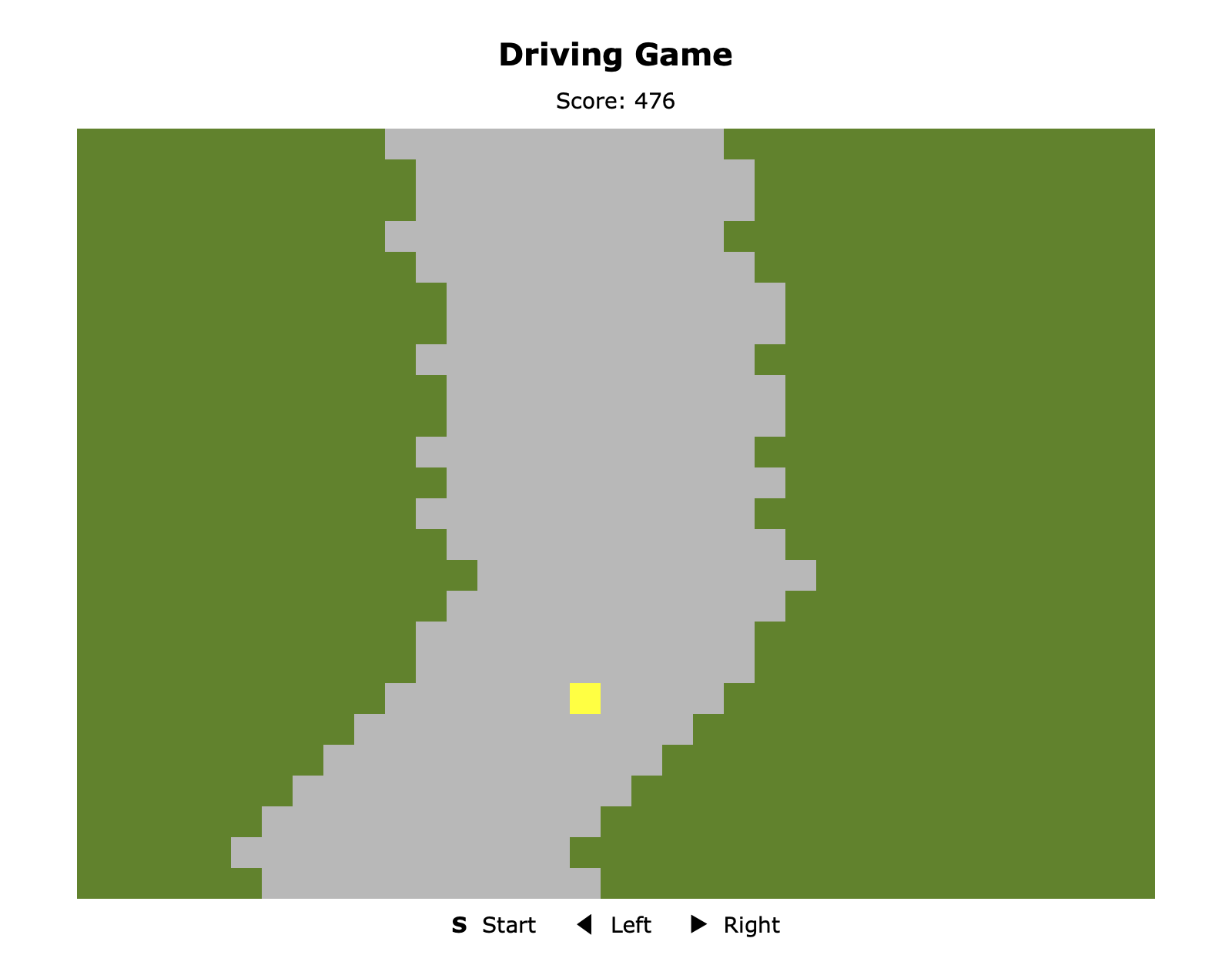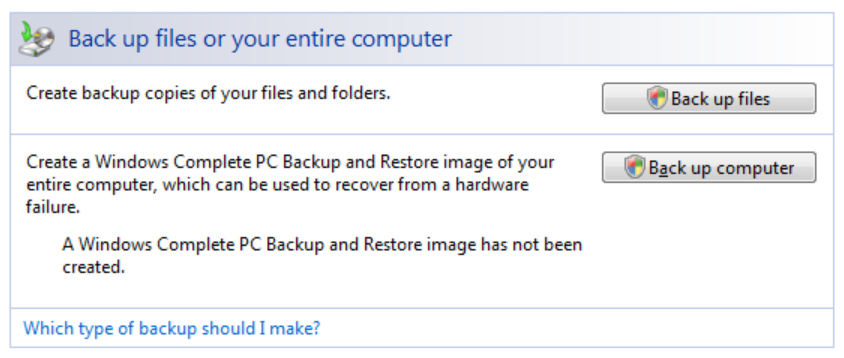First published July 2003.
Updated July 2012, and March 2023.
I’ll never forget being intrigued by the first Mac I ever saw.
I spent my childhood tinkering with Commodore 64’s, Amstrad CPC 464’s and the occasional Amiga. I first had regular access to IBM compatibles in 1986 and they consumed my attention for the next two years. Then in 1988 my family moved to a small town in country New South Wales, Australia, where I was upset to find there were no IBM clones at my new school! Instead there were these tiny computers labelled “Macintosh Plus”. I was surprised to see that every one of these computers had a mouse—previously the presence of a mouse had been a novelty for me. I curiously switched it on and played with the mouse while the screen displayed a flashing question mark on top of a disk. An older kid then gave me a disk. It was a little 3.5″ disk, not like the larger 5.25″ floppy disks I was familiar with (I think it was System 3). It booted, and within the next two minutes I was convinced that this was the coolest thing I had ever seen.
Nowadays there’s not a great deal of difference between the various platforms, not enough at least to make a noise about like the Mac in the eighties.
Mini vMac
The multi-platform Mini vMac emulates a Mac Plus with the use of a ROM that you extract from your old Mac Plus using a program called CopyRoms. Once the ROM has been extracted the resulting file must be named “vMac.ROM” and placed into the same directory as the Mini vMac program. Disks are then inserted into the emulated Mac Plus by dragging-and-dropping disk image files onto the Mini vMac icon or application window (of course the emulated machine won’t boot unless the disk image contains an installed system).
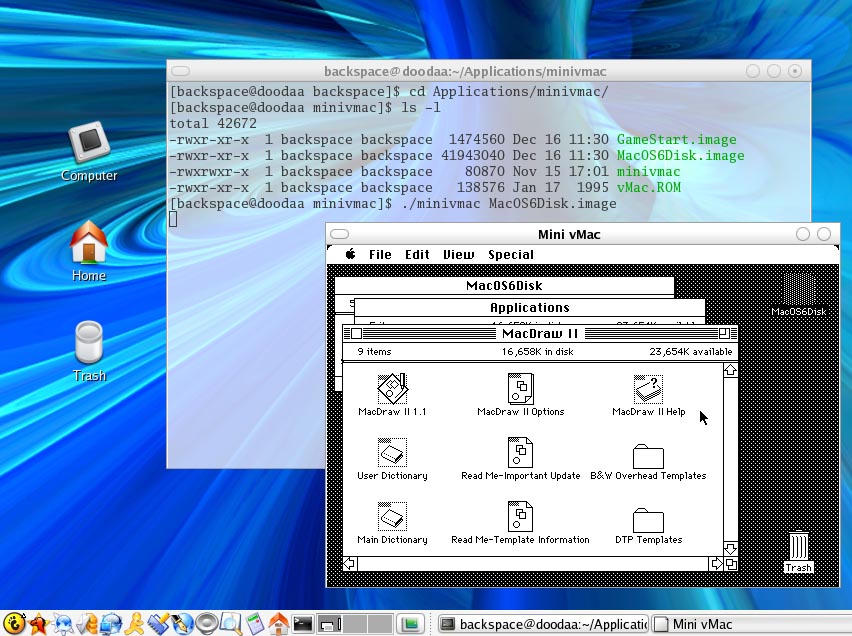
It really is incredible how well the emulator works. A nice touch is how the mouse cursor moves seamlessly in and out of the emulator window. You’ll need to use [Ctrl][M] to magnify the display, and [Ctrl][F] to enter what’s called “full screen” in order to trap the mouse cursor when playing games. My only criticism is that compared to my old Macintosh the emulator seems to have a little too much power.
There’s no longer the need to save pocket money in order to buy expensive floppies. An archive called Blanks contains a number of blank disk images of varying sizes that are of course infinitely reproducible. (The floppy drive of the Mac Plus is not emulated allowing disk images of arbitrary sizes to be used—subject to file system constraints.)
The best operating system for the Mac Plus is System 6 and luckily Apple has released this OS as freeware. Boot the emulator using the first of two disks called Z-6.0.8-System_Startup. Next drag an appropriately sized blank disk image onto the Mini vMac window and begin the system installation. If needed mount the second System 6 disk image called Z-6.0.8-System_Additions and copy any of the needed extras.
I was lucky enough that I was able to clone the external 40 MB hard drive from my old Mac using my SCSI equipped Powerbook. The resulting disk image works perfectly with Mini vMac. Using this image with the emulator feels just like I’m using my old computer.
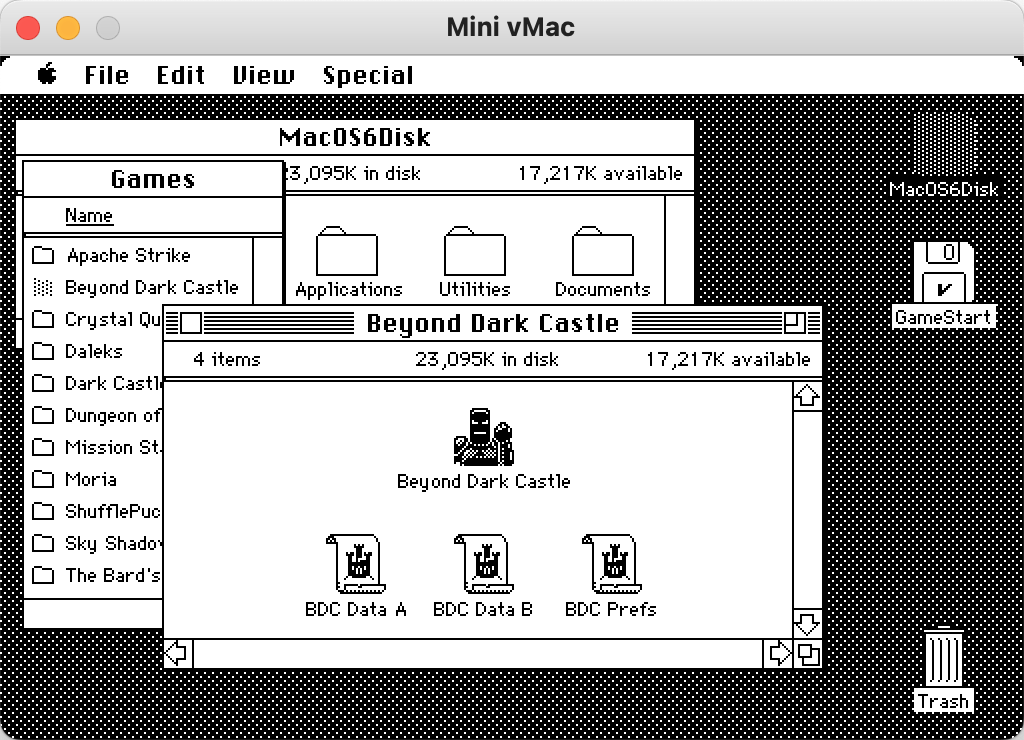
There are two applications available to get files in and out of the emulated environment. To export a file, run ExportFl from within the emulator, then press [Cmd][O] and select the file. A save-file dialogue box will then appear in the host operating system. To import a file, run ImportFl from within the emulator, and then drag a file onto the Mini vMac icon or application window. A save-file dialogue box will then appear in the emulated environment. It is important to realise that resource forks are not preserved in either direction. The file type and creator codes can be corrected within the emulator by using ResEdit and selecting Get Info from the File menu. Within modern macOS the same is achieved by using the Finder and selecting Get Info from the File menu and setting the option Open with.
If you have lost software due to the failure of an aged floppy disk (like me—dammit!) you’ll most likely be able to replace it at the Macintosh Garden. This site is dedicated to preserving software titles that have been abandoned by their rights holders.
Note that you’ll need a stripped down system disk in order play most games (such as Beyond Dark Castle). Using a typical System 6 install will cause many games to fail at launch, giving an error message about a large OS occupying memory. I always booted my old Mac from a floppy when playing games, and from the hard drive when doing anything else—I use the emulator in the same way.
Lastly, for those who are fussy about the icons that appear in macOS, there are some high resolution icons for Mini vMac and its associated files available on the Mini vMac website.
If you’ve got any questions, don’t hesitate to ask.
Resources Mentioned Above
| minivmac-36.04-mc64.bin.tgz (58 kB) This is a 64-bit Intel binary for macOS. Released October 2018. (There are binaries available for many different platforms.) |
|||
| vmac.rom.tar.gz (104 kB) An image of the ROM from my Mac Plus. The uncompressed file goes in the same directory as the Mini vMac application. |
|||
| blanks-1.1.zip (53 kB) A zip archive containing a number of blank disk images of varying sizes. |
|||
| Z-6.0.8-System_Startup.sea.bin (713 kB) This is the first of the two disks of System 6.0.8. I have repackaged this as Z-6.0.8-System_Startup.tar.gz for use with macOS. |
|||
| Z-6.0.8-System_Additions.sea.bin (745 kB) This is the second of the two disks of System 6.0.8. I have repackaged this as Z-6.0.8-System_Additions.tar.gz. |
|||
| exportfl-1.3.1.zip (64 kB) This is used to export files from the emulated machine without the need of an intermediate disk image. |
|||
| importfl-1.2.2.zip (62 kB) This is used to import files into the emulated machine. |
|||
| MacOS6Disk.image.tar.gz (12.5 MB) This is an image of the external hard drive from my old Mac. The image is 40MB and is about half full. It successfully boots the emulator. |
|||
| GameStart.image.tar.gz (366 kB) This is a disk image containing a minimal install of Mac OS 6.0.8. I use this to boot the emulator when playing games. |
|||
| https://macintoshgarden.org/ A site containing many “abandonware” titles. This is a great place to replace those old games that have been lost to disk rot. |